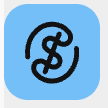Apple Cash simplifies digital payments by letting you send money, make purchases, and manage funds right from your iPhone. Whether you're using a traditional bank or one of our best online banking companies, you can easily transfer your Apple Cash balance to your account.
In this guide, we'll walk you through transferring Apple Cash to your bank account. You'll learn how to link your bank, choose between instant and standard transfers, and ensure your money moves securely. Plus, we'll share tips to help you avoid common issues.
Key Insights
- Apple Cash offers instant or free transfers to bank accounts with different processing times.
- Apple Cash, Pay, and Card are separate services for various digital payment needs.
- Apple Cash has transfer limits: $1 min, $10,000 max per transfer, $20,000 weekly max.
- Experts advise using Apple Cash for small transactions, keeping larger sums in bank accounts.

Step-by-Step Guide to Transfer Apple Cash to Your Bank: Instructions for iPhone Users
Link Your Bank Account or Debit Card
Before transferring funds, you’ll need to link the bank account or valid debit card to which you want to send money. Here’s how to do it:
Open your Apple “Wallet” app and tap on your Apple Cash card.
Open the “More” menu by tapping the circle with three dots inside of it, usually in the upper right corner of the screen.
Tap “Bank Account” (or “Add Card”) and follow the on-screen prompts.
Enter your bank account routing and account numbers in the required fields.
Tap “Next” and verify your identity using security prompts, such as Face ID or your PIN number.
Once you’ve finished security verification, your account will be linked.
You can now initiate a transfer from your Apple Cash balance to your linked bank account or debit card.
Initiate a Transfer
Here’s how to make a transfer from Apple Cash to your bank account:
Open your Apple “Wallet” app and tap on your Apple Cash card.
Open the “More” menu by tapping the circle with three dots inside of it, usually in the upper right corner of the screen.
Tap “Transfer to Bank” and enter the amount of money you wish to transfer.
Tap “Next” and select your transfer option to complete the transfer.
Complete the security prompt (Face ID, PIN code, etc.), and your transfer will begin.
There are two ways to send Apple Cash: Instant Transfer and Standard transfer. Instant transfers charge a fee, while standard transfers are free.
How to Transfer Instantly With Apple Cash
For life’s urgent moments, Apple Cash offers an Instant Transfer feature, which allows you to move money to your bank account in under 30 minutes.
To make an instant transfer, you’ll want to follow these instructions:
Open your Apple “Wallet” app and tap on your Apple Cash card.
Open the “More” menu by tapping the circle with three dots inside of it, usually in the upper right corner of the screen.
Tap “Transfer to Bank” and enter the amount of money you wish to transfer.
Tap “Next” and select “Instant Transfer”.
Complete the security prompt (Face ID, PIN code, etc.), and the transfer will begin.
Please keep in mind that instant transfers incur a 1.5% fee on the transfer amount. For instance, transferring $1,000 would result in a $15 fee.
Transfer Apple Cash In 1-3 Business Days
When time isn’t an issue—and you’d rather not pay a transfer fee—you can opt for the standard transfer that takes one to three business days.
To make a free standard transfer, follow these instructions:
Open your Apple “Wallet” app and tap on your Apple Cash card.
Open the “More” menu by tapping the circle with three dots inside of it, usually in the upper right corner of the screen.
Tap “Transfer to Bank” and enter the amount of money you wish to transfer.
Tap “Next” and select “1-3 Business Days”.
Complete the security prompt (Face ID, PIN code, etc), and the transfer will initiate.
This transfer will only support transfers to your bank account on business days; it does not include holidays or weekends.
What Are Other Ways to Transfer Apple Cash?
In addition to instant and standard bank transfers, you can transfer Apple Cash in several other ways:
- Transfer through Messages: You can use the Messages app on your iPhone or compatible Apple device to send money directly from your Apple Cash balance to friends and family.
- Transfer by tapping phones: If you want to send money to someone you’re with, you can open your Apple Cash digital card and tap phones to transfer. The other party must have an eligible iOS device for the tap-to-transfer to work.
- Send money to another Apple Cash user: You can send money from your Apple Cash balance to another Apple Cash user directly.
- Pay with Apple Cash: You can use your Apple Cash balance to pay for purchases directly from your Apple wallet, whether you’re shopping in-store or online.
Is Apple Cash the Same as Apple Pay or the Apple Card?
Apple Cash, Apple Pay, and the Apple Card are all part of the Apple ecosystem but serve different purposes within your Apple Wallet.
Apply Pay is a payments app that lets you make purchases online or in-store. You can use your Apple Cash balance or other linked payment methods, such as a debit or credit card, including your Apple Card.
The Apple Card is a cash-back credit card offered by Apple. It offers several financial benefits and can be linked to your Apple Pay account.
Apple Cash is a digital bank card that allows you to send money, make payments, and receive payments. It can also be linked to your Apple Pay account.
All three of these payment methods are managed inside your Apple Wallet app.
Requirements for Transferring Apple Cash to a Bank
Transferring your Apple Cash to a bank account is straightforward, but there are a few essentials you’ll need to have in place. First off, ensure you have a US bank account. This account should have a valid routing and account number, though you could also link it using a debit card number if that’s more convenient.
Before you initiate a transfer, double-check that your iOS and the Wallet app are both up to date to avoid any technical hitches. Remember, the amount you transfer must be at least $1, but you can’t send more than $10,000 in one go.
Troubleshooting Common Issues: What to Do if the Transfer Doesn't Work
If you can’t seem to get your Apple Cash bank transfer to work, here’s what to do:
Didn’t Receive Apple Cash Transfer
If you initiated a transfer from your Apple Cash account to your bank account but never received the money, you might need to wait a little while. Standard transfers take up to three business days—weekends and banking holidays don’t count.
Even instant transfers might take as long as two hours. If, after a reasonable wait, the money still hasn’t appeared, the best next step is to contact Apple Support for help.
Can’t Initiate an Apple Cash Transfer
If you're encountering problems with transferring money from Apple Cash to your bank, here are some steps you can follow to potentially resolve the issue:
Update your device: Ensure your iPhone or iPad is updated to the latest version of iOS. Apple recommends using the most current software for all financial transactions involving Apple Pay and Apple Cash.
Check device compatibility: Verify that you're using a device compatible with Apple Pay, as not all devices may support these features.
Examine connectivity: Confirm that your cellular data or WiFi connection is active and stable. A poor connection can often interrupt financial transactions.
Review transfer limits: Make sure you haven't exceeded Apple Cash's transfer limits, which are $10,000 per transfer and $20,000 over a seven-day period.
Card eligibility: If you're transferring to a debit card, check that it's a Visa or Mastercard debit card from a U.S. bank, as these are the only eligible cards for such transfers.
By following these steps, you should be able to troubleshoot and resolve most issues related to transferring money from Apple Cash. If problems persist, contacting Apple Support is advisable for further assistance.
Apple Cash Transfer Limits
There are limits to transferring money from your Apple Cash account. You must send at least $1 to initiate a transfer, and you can’t send more than $10,000 in a single transfer. Apple also limits your Apple Cash account to $20,000 in total transfers over a rolling 7-day period. If you don’t send the minimum—or exceed the maximum transfer limits—your transfer will fail.
Tips for Balancing Apple Cash and Bank Accounts
Jason Gilbert, Founder, and Managing Partner of RGA Investment Advisors, offers some insights on managing Apple Cash and bank accounts:
Apple Cash can be convenient for quick payments and everyday transactions, but it doesn’t offer the same protections as a bank account, such as FDIC insurance.
If you’re holding onto a significant amount of money, transferring it to a bank account might offer greater security. For everyday spending, though, Apple Cash provides easy access and flexibility, making it useful for small balances.
Here are a few ways you can use your Apple Cash and bank account together:
Keep some money in Apple Cash to pay friends back.
Link your debit card to your Apple Wallet for quick payments using Apple Pay.
If you receive any money in your Apple Cash account, keep it there to pay for a night’s out.
Use Apple Cash to send money to your kids (using Apple Cash Family).
To avoid paying a fee, always allow yourself a few business days to transfer money from Apple Cash to your bank account.